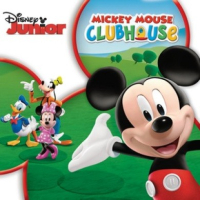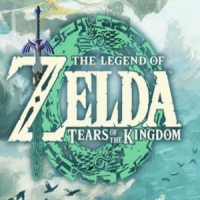In the ever-evolving digital age, our reliance on smartphones and their plethora of applications has reached unprecedented levels. Android, being one of the most widespread operating systems in the world, constantly strives for perfection. However, like any complex software ecosystem, it is not immune to occasional hiccups. Applications can sometimes behave erratically, leading to frustration and the need for troubleshooting. Before you consider the drastic measure of uninstalling a problematic app, there's a simpler, less time-consuming solution that can often restore functionality: clearing the app's data directly from Android settings. This guide will walk you through this process, a hidden gem in the Android user's toolkit, ensuring your applications run smoothly without the hassle of reinstallation.
A Deep Dive into the Solution
Android, with its open-source nature, offers a plethora of customization and troubleshooting options, many of which remain underutilized by the average user. One such feature is the ability to 'clear app data' directly from the device's settings. This action effectively resets the application to its original state, as if it were freshly installed, without the need to download it again. This can be particularly useful when an app starts malfunctioning due to corrupted data or when it becomes bloated with unnecessary files over time.
Step-by-Step: Clearing App Data

- Open the Settings App: The journey begins by navigating to the 'Settings' app on your Android device. Typically, this is symbolized by a gear-shaped icon found on your home screen or within your app drawer.
- Access 'Apps' or 'Application Manager': Within settings, find the section labeled 'Apps', 'Applications', or 'Application Manager'. This might slightly vary depending on your device's manufacturer and the version of Android it's running.
- Select the Problematic App: Browse through the list of applications you have installed and select the one that has been problematic for you. This will open a new screen with various options related to the selected app.
- Enter 'Storage': Look for an option labeled 'Storage'. This is where Android breaks down the app's data usage, including the space taken up by the app itself, its data, and cache.
- Clear Data: Within the 'Storage' menu, you'll find options to 'Clear Data' or 'Clear Storage', depending on your Android version. Selecting this will remove all user data associated with the app, effectively resetting it.
- Confirmation: You may be prompted to confirm your action. Please be aware that continuing with this action will permanently remove all stored data, preferences, and login details within the application.
The Immediate Benefits
- You Resolve Issues Without Reinstallation: This process can fix many common problems, such as crashes, freezes, or errors, without the need to uninstall and reinstall the app.
- Save Time and Data: Especially beneficial if you're dealing with a large app or have a limited internet connection. You won't have to wait for the app to download again.
- Fresh Start: It's as though you're beginning anew with the app, free from any damaged data or configurations that might be leading to problems.
Considerations and Precautions
While this method is incredibly useful, it's not without its drawbacks. The most significant is the loss of all user data within the app. This means any saved preferences, login details, and in-app data will be erased. It's advisable to ensure that any important information is backed up or that you're prepared to reconfigure the app from scratch.
Conclusion
Android's 'Clear App Data' feature is a powerful yet underappreciated tool in the user's arsenal for maintaining app health and functionality. It offers a quick fix to many common problems, allowing for a hassle-free user experience. While it's not a cure-all solution and does come with the caveat of data loss, its benefits in terms of time and convenience often outweigh the drawbacks. Next time you find yourself grappling with a malfunctioning app, remember this simple yet effective strategy before hitting the uninstall button. Your Android device, with its rich set of features and options, empowers you to take control and ensure a smooth, seamless app experience.